- Home
- /
- Blogs
- /
- How to Transfer Items from Siemens NX to Dynamics 365 F&O
Step-by-Step Guide to Transfer Items from Siemens NX to Dynamics 365 F&O
Integrating Siemens NX with Microsoft Dynamics 365 Finance and Operations (F&O) helps engineering and ERP teams work more efficiently. By automating the transfer of items, you can save time, reduce errors, and maintain a single source of truth across both platforms.
In this guide, we’ll walk you through the step-by-step process of transferring items from Siemens NX to Dynamics 365 F&O using the NX2ERP tool provided by PLM CAD UTILITIES AS.
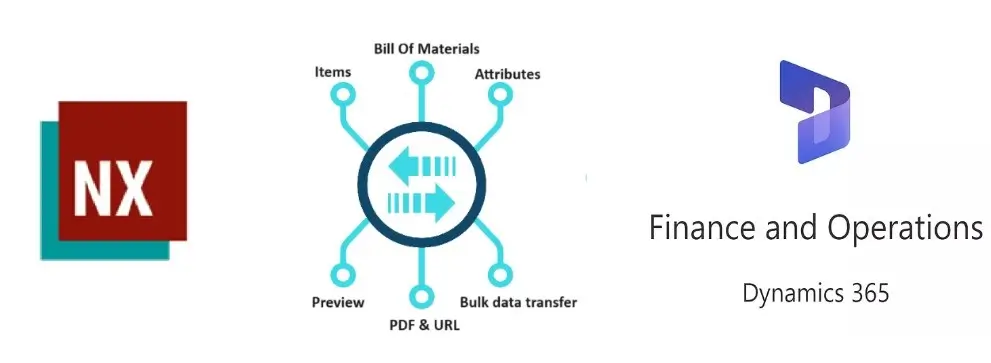
Why Integrate Siemens NX with Dynamics 365 F&O?
- Eliminates manual data entry between CAD and ERP.
- Keeps item data accurate and synchronized.
- Improves collaboration between design and business teams.
- Reduces errors and speeds up product release cycles.
Step 1. Install NX2ERP
- Begin by installing NX2ERP, a connector developed by PLM CAD UTILITIES AS.
- Once installed, you will see a new tab in Siemens NX called “ERP Integration”.
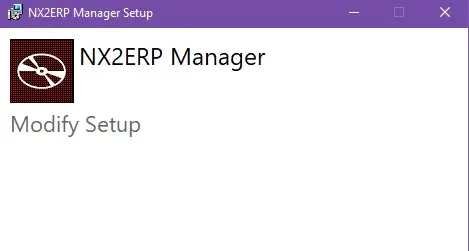
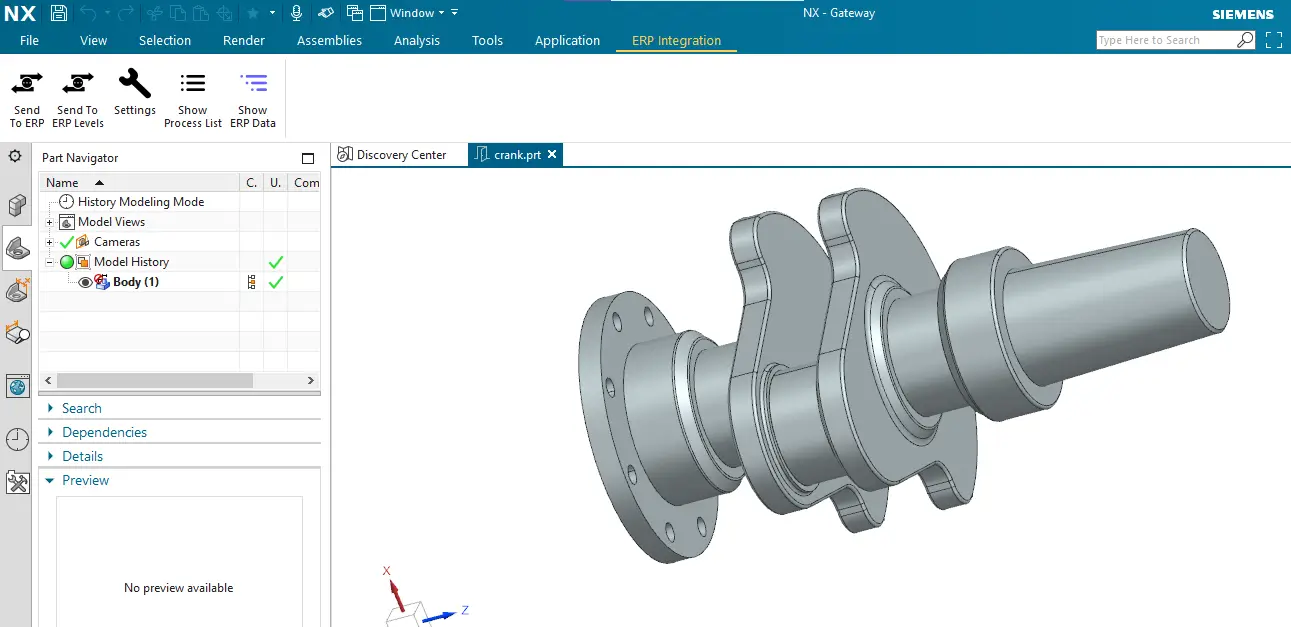
Step 2: Configure Integration Settings
- Open the ERP Integration tab.
- Configure the connection with Dynamics 365 F&O using OData web services.
- This ensures secure and smooth data exchange between Siemens NX and Dynamics 365.
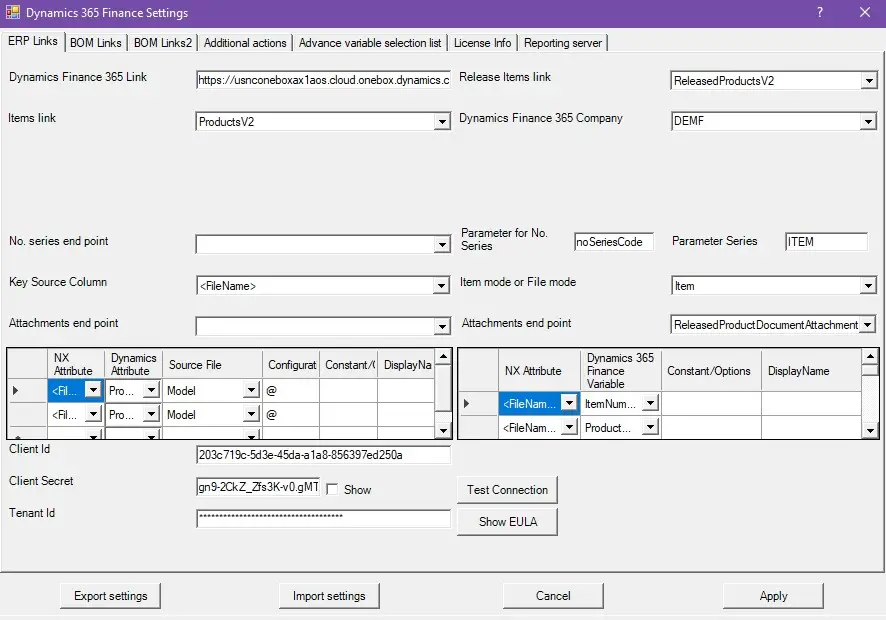
Step 3: Verify Items in Dynamics 365 F&O
- Before sending any item data, first check if the item already exists in Dynamics 365 F&O.
- As shown in the example, the item may not yet be available in the ERP system.
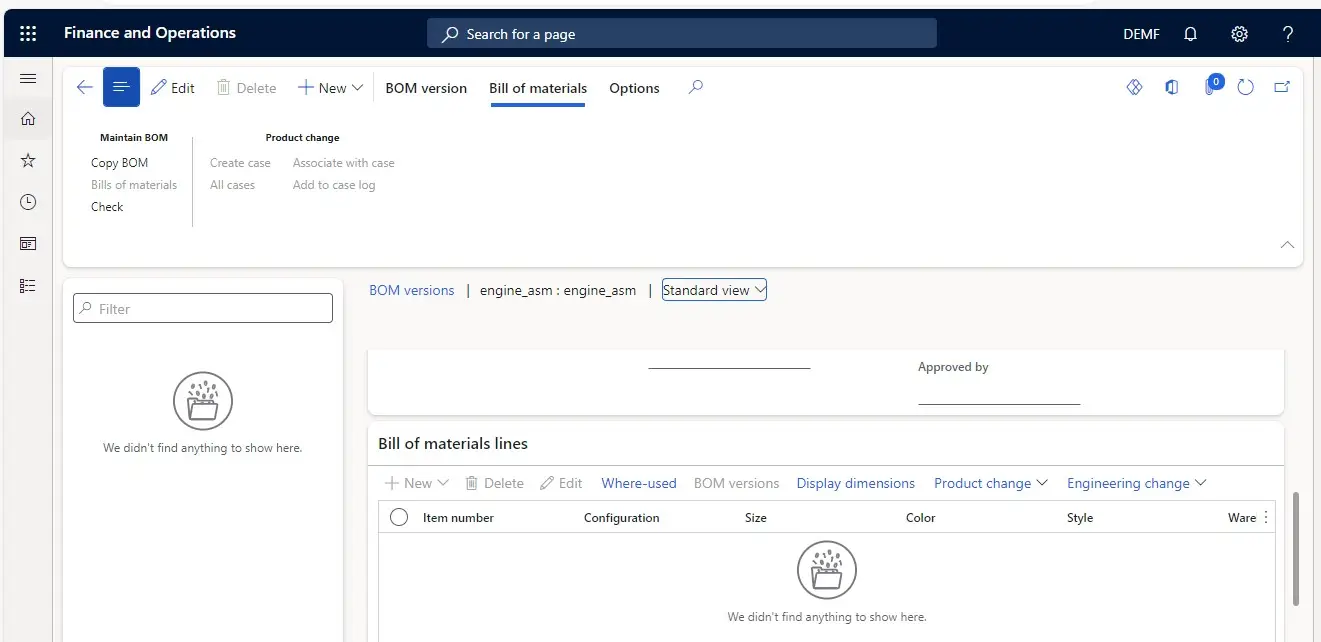
Step 4: . Transfer Items to Dynamics 365 F&O
To send the data, click either:
- “Send to ERP” – transfers a single item.
- “Send to ERP All Levels” – transfers the item along with all its levels.
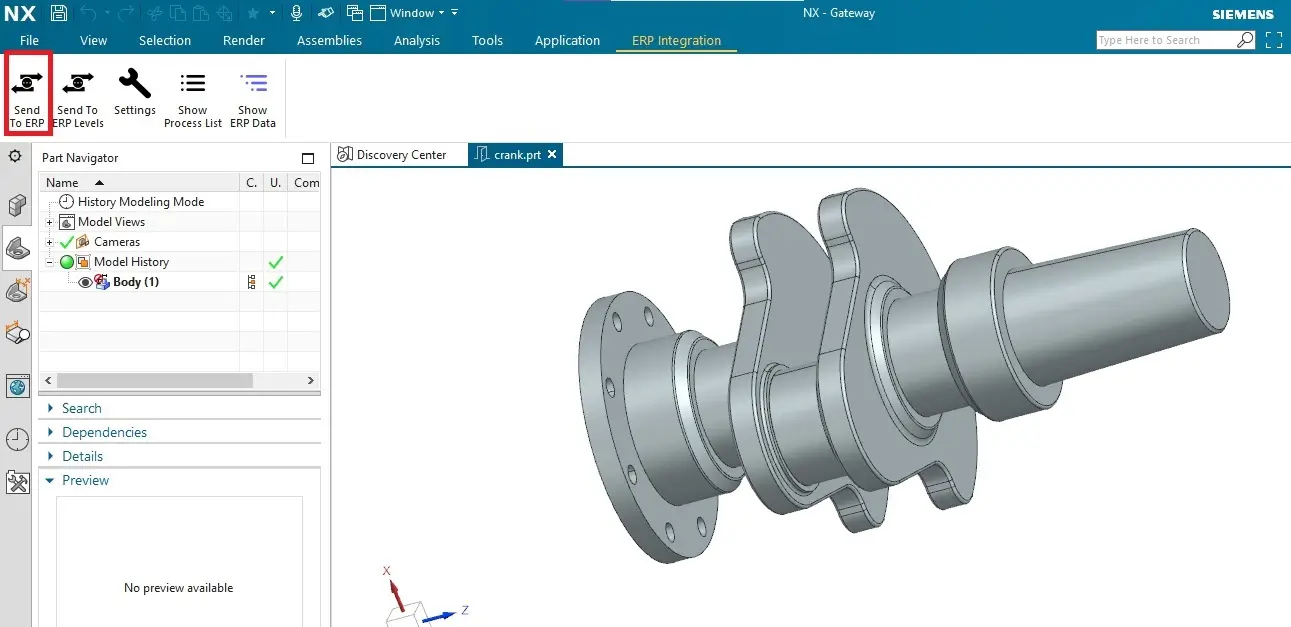
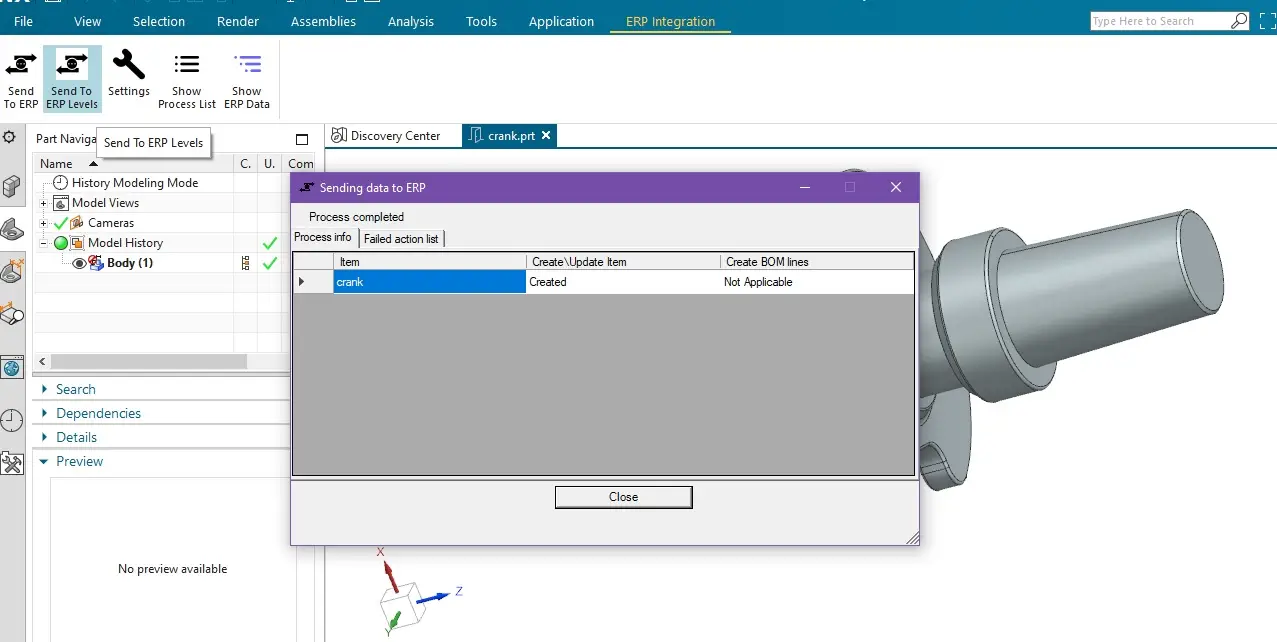
Step 5: Track Transfer Status
A process dialog will display the current status:
- Created – when a new item is successfully added.
- Updated – if the item already exists and is refreshed with the latest details.
- Failed – if any error occurs during transfer.
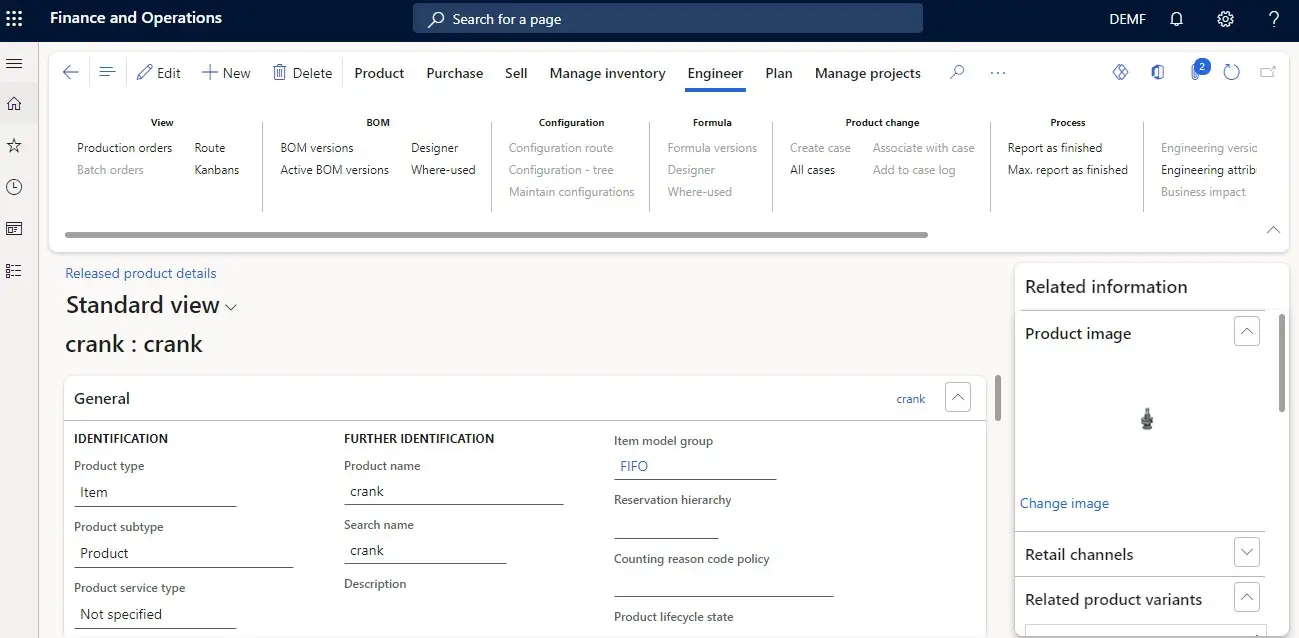
Step 6: Confirm Transfer in Dynamics 365 F&O
- Finally, go to Dynamics 365 F&O and verify the product details.
- You should now see that the item has been successfully transferred.
Conclusion
Transferring items from Siemens NX to Dynamics 365 F&O is simple and efficient when using NX2ERP by PLM CAD UTILITIES AS. This integration not only saves time but also ensures accuracy by synchronizing your CAD and ERP environments.
If your organization is looking to streamline engineering-to-ERP workflows, implementing NX2ERP can be a game-changer.
Watch the Demo
Our Recent Blogs
- How to transfer Bill of Materials from Siemens NX to Dynamics 365 F&O?
- How to transfer items from Siemens NX to Dynamics 365 F&O?
- How to transfer items from Siemens NX to Business Central?
- How to transfer bill of materials to Business Central from Siemens NX ?
- How to transfer items from Autodesk Vault to Business Central?
- How to transfer items from Teamcenter to Business Central
- How to transfer bill of materials from Teamcenter to Business Central
- How to transfer products to SAP S4 HANA from Teamcenter?
- How to transfer product to SAP S/4 HANA from Autodesk Vault?
- How to transfer bill of materials in SAP S4 HANA from Teamcenter?
Contact Us
Contact us today!
Easily integrate Teamcenter with Business Central using TC2ERP. Simple setup, cloud-ready, and powerful enough to manage complex BOM scenarios efficiently. Contact us today!
