- Home
- /
- Blogs
- /
- How to Transfer Bill of Materials in SAP S/4HANA from Teamcenter?
Introduction to Bill of Materials (BOM) Transfer
Managing Bill of Materials (BOM) efficiently is one of the most important tasks in product lifecycle and enterprise resource planning. Many manufacturing companies use Teamcenter for product data management and SAP S/4HANA for enterprise resource planning. Integrating these two systems ensures that engineering data flows seamlessly into business operations without duplication or errors.
In this guide, we’ll walk you through the step-by-step process of transferring Bill of Materials (BOM) from Teamcenter to SAP S/4HANA using TC2ERP, a solution provided by PLM CAD UTILITIES AS.
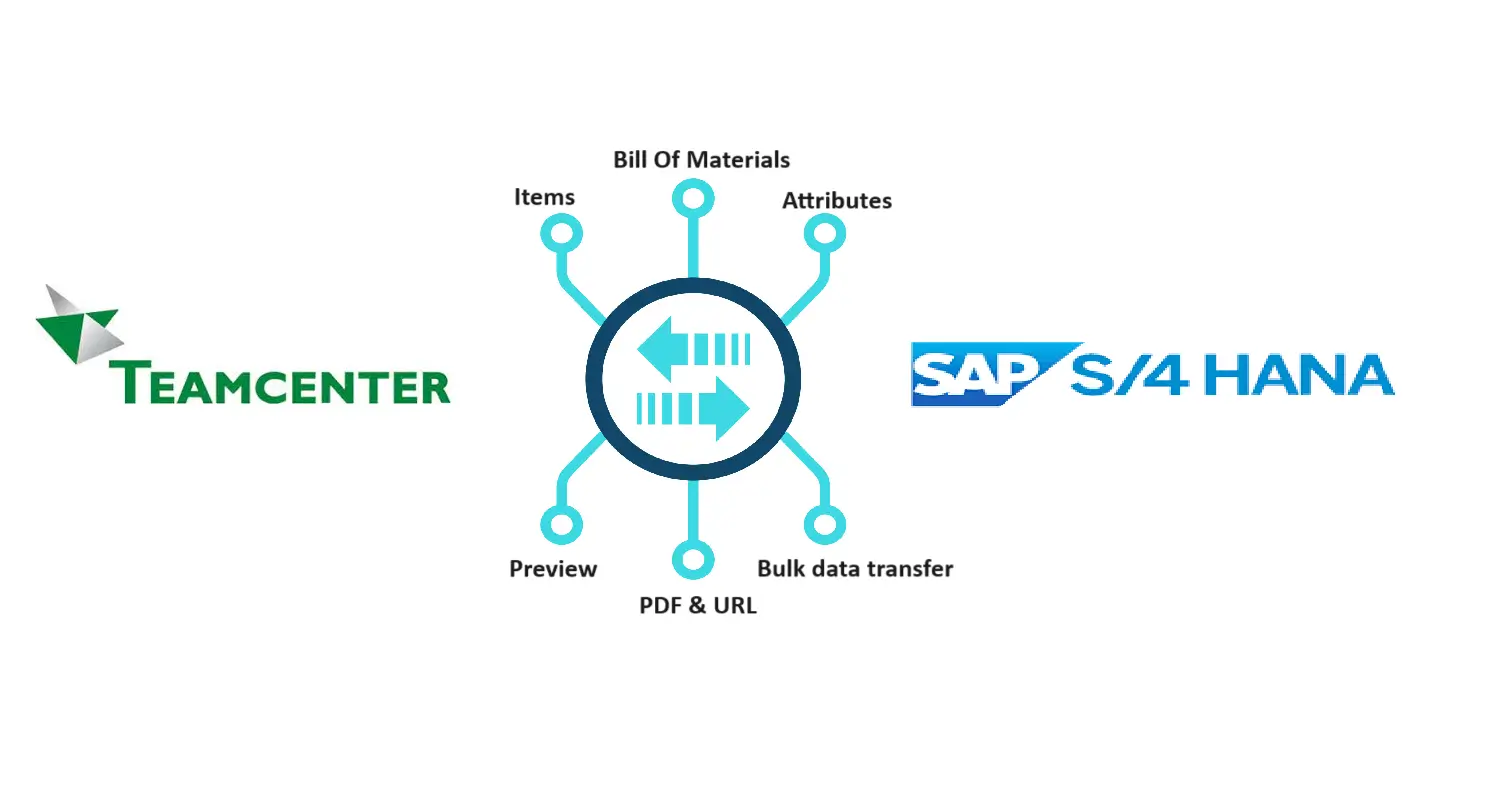
Step 1: Install TC2ERP
Before starting the BOM transfer, make sure you have installed TC2ERP.
- Download and install TC2ERP provided by PLM CAD UTILITIES AS.
- Once installed, verify it by right-clicking on the item inside Teamcenter.
- ou will see highlighted options confirming that the integration add-on is successfully installed.
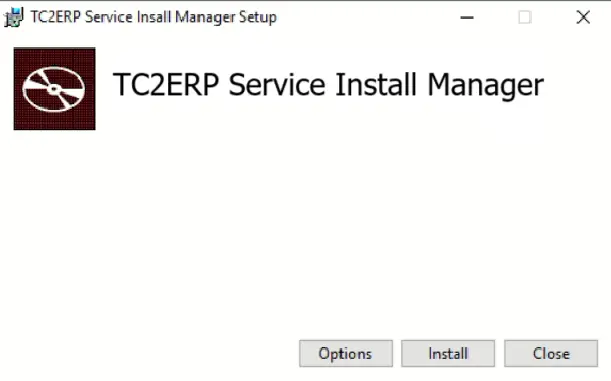
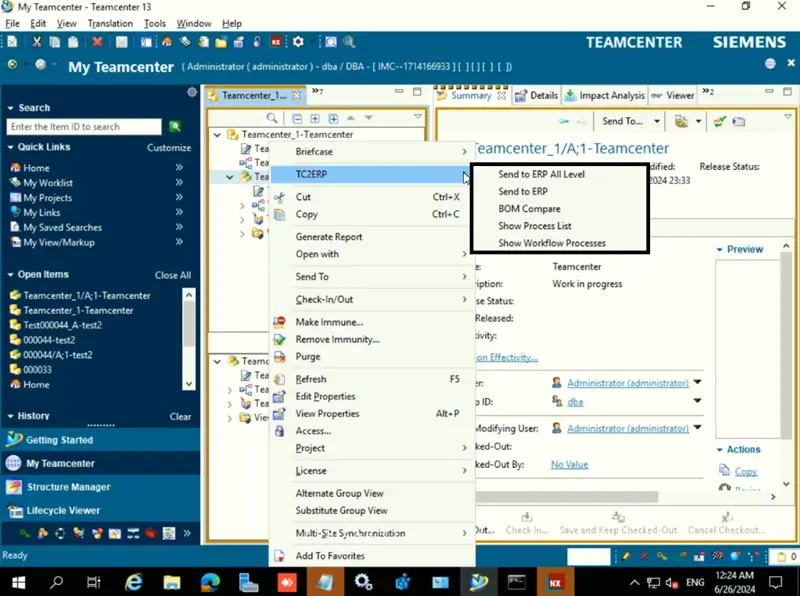
Step 2: Configure SAP S/4HANA Integration
The next step is to set up the connection between Teamcenter and SAP S/4HANA.
- Open the integration settings and configure the connection using OData web services.
- This enables secure and real-time communication between both platforms.
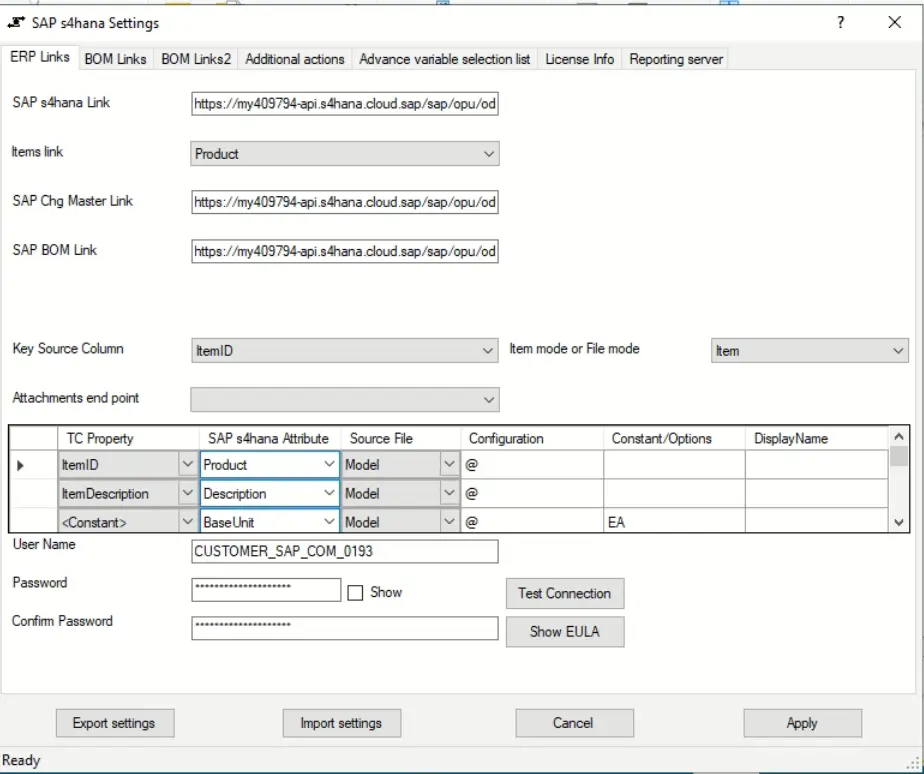
Step 3: Verify Existing BOMs in SAP S/4HANA
Before sending new data, always check if the BOM already exists in SAP.
- Log in to SAP S/4HANA.
- Search for the Bill of Materials related to your item.
- If no BOM is found, you can proceed with the transfer.
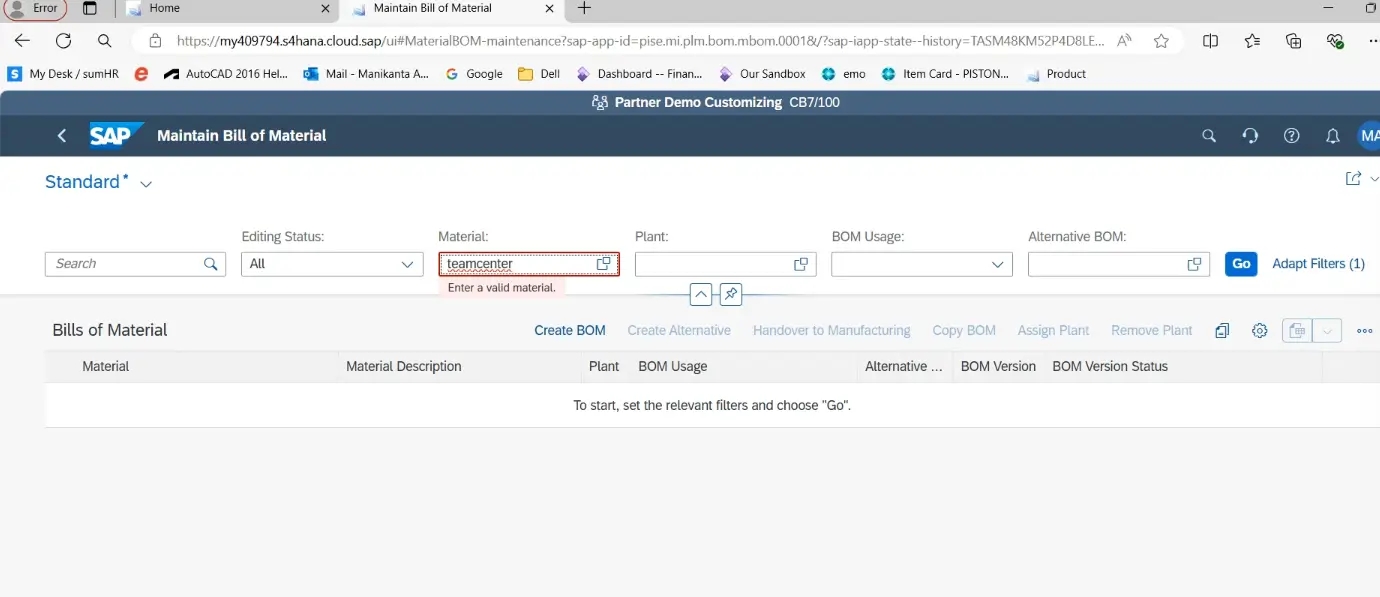
Step 4: Send BOM from Teamcenter to SAP S/4HANA
Now it’s time to transfer your data.
- In Teamcenter, right-click on the item you want to transfer.
- Select “Send to ERP” to send only the top-level BOM or choose “Send to ERP All Levels” to send the complete structure.
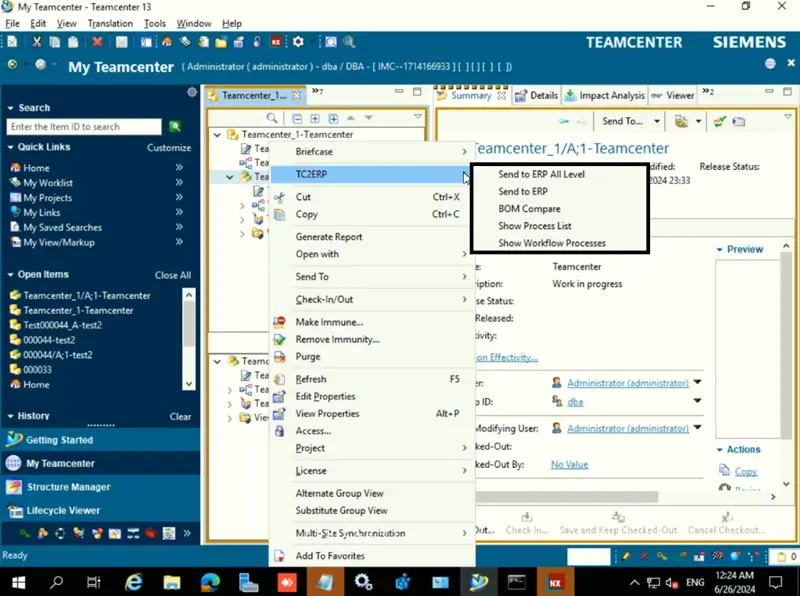
Step 5: Monitor Transfer Status
As soon as you send the BOM, a process dialog box will appear. It will display the transfer status in real time:
- Created → BOM successfully created in SAP S/4HANA.
- Updated → BOM already exists and has been updated.
- Failed → Error occurred during transfer (details will be displayed for troubleshooting).
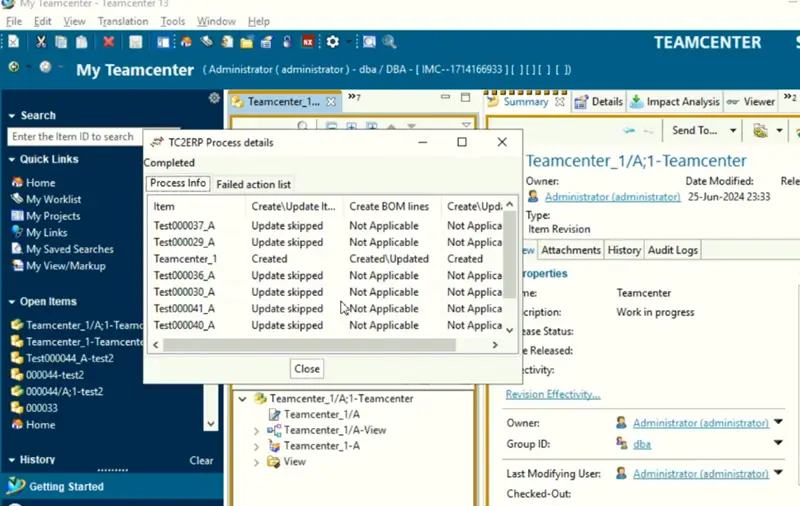
Step 6: Validate BOM in SAP S/4HANA
Finally, log in to SAP S/4HANA and confirm whether the BOM has been transferred correctly.
- Navigate to the BOM section.
- Check if your item’s Bill of Materials is now visible.
- Once confirmed, you have successfully completed the transfer.
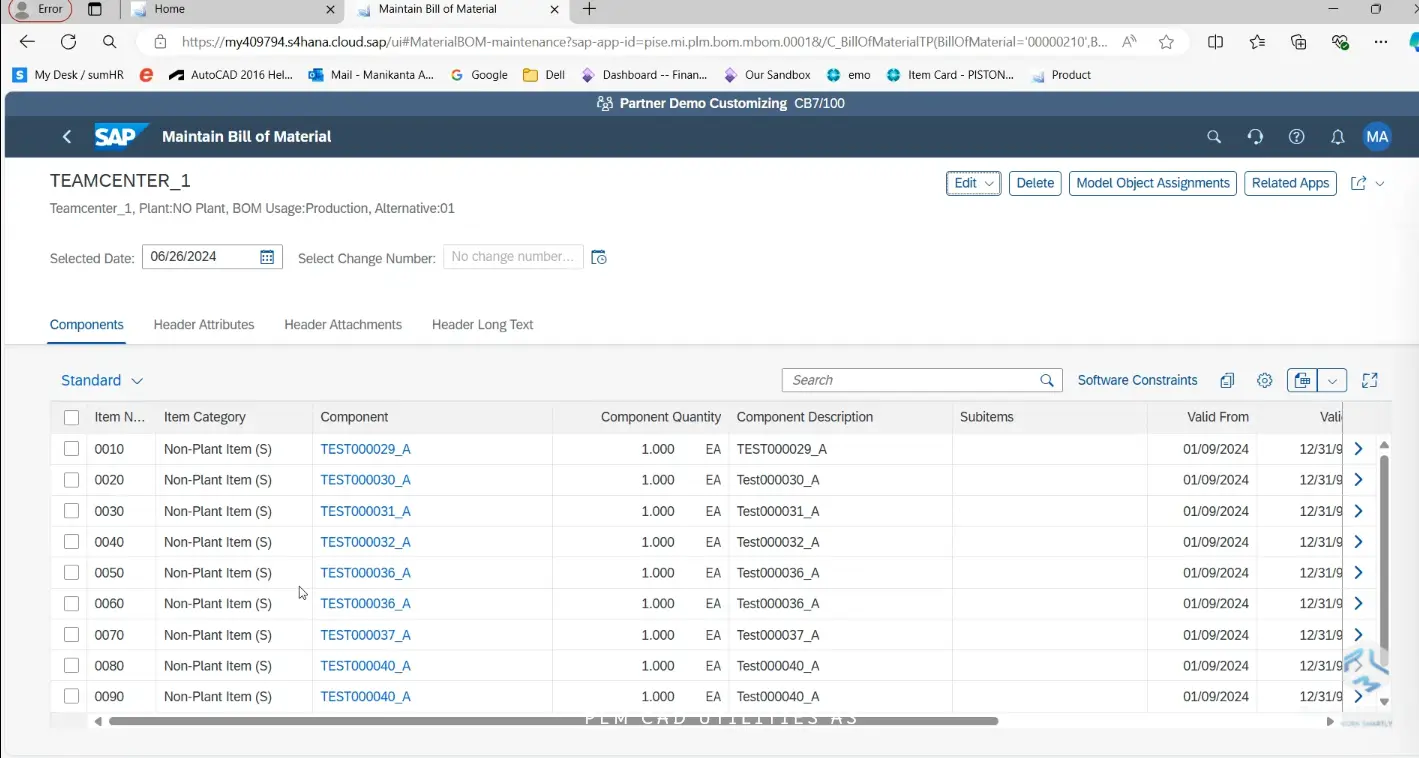
Conclusion
Transferring Bill of Materials from Teamcenter to SAP S/4HANA becomes simple and reliable with TC2ERP integration by PLM CAD UTILITIES AS. By following these steps—installing TC2ERP, configuring OData services, verifying data, and monitoring transfer status—you can ensure smooth data flow between engineering and enterprise systems.
This integration not only saves time but also reduces manual errors, helping your business maintain accuracy and efficiency in product lifecycle management.
Watch the Demo
Our Recent Blogs
- How to transfer Bill of Materials from Siemens NX to Dynamics 365 F&O?
- How to transfer items from Siemens NX to Dynamics 365 F&O?
- How to transfer items from Siemens NX to Business Central?
- How to transfer bill of materials to Business Central from Siemens NX ?
- How to transfer items from Autodesk Vault to Business Central?
- How to transfer items from Teamcenter to Business Central
- How to transfer bill of materials from Teamcenter to Business Central
- How to transfer products to SAP S4 HANA from Teamcenter?
- How to transfer product to SAP S/4 HANA from Autodesk Vault?
- How to transfer bill of materials in SAP S4 HANA from Teamcenter?
Contact Us
Contact us today!
Easily integrate Teamcenter with Business Central using TC2ERP. Simple setup, cloud-ready, and powerful enough to manage complex BOM scenarios efficiently. Contact us today!
