- Home
- /
- Blogs
- /
- How to Transfer Bill of Materials to Business Central from Siemens NX
Introduction to Bill of Materials Transfer from Siemens NX to Business Central
Transferring your Bill of Materials (BOM) from Siemens NX to Microsoft Dynamics 365 Business Central doesn’t have to be complicated. With the help of NX2ERP by PLM CAD UTILITIES AS, the process becomes simple, seamless, and error-free.
In this guide, we’ll walk you through the installation steps and explain how you can easily push your BOM data into Business Central.
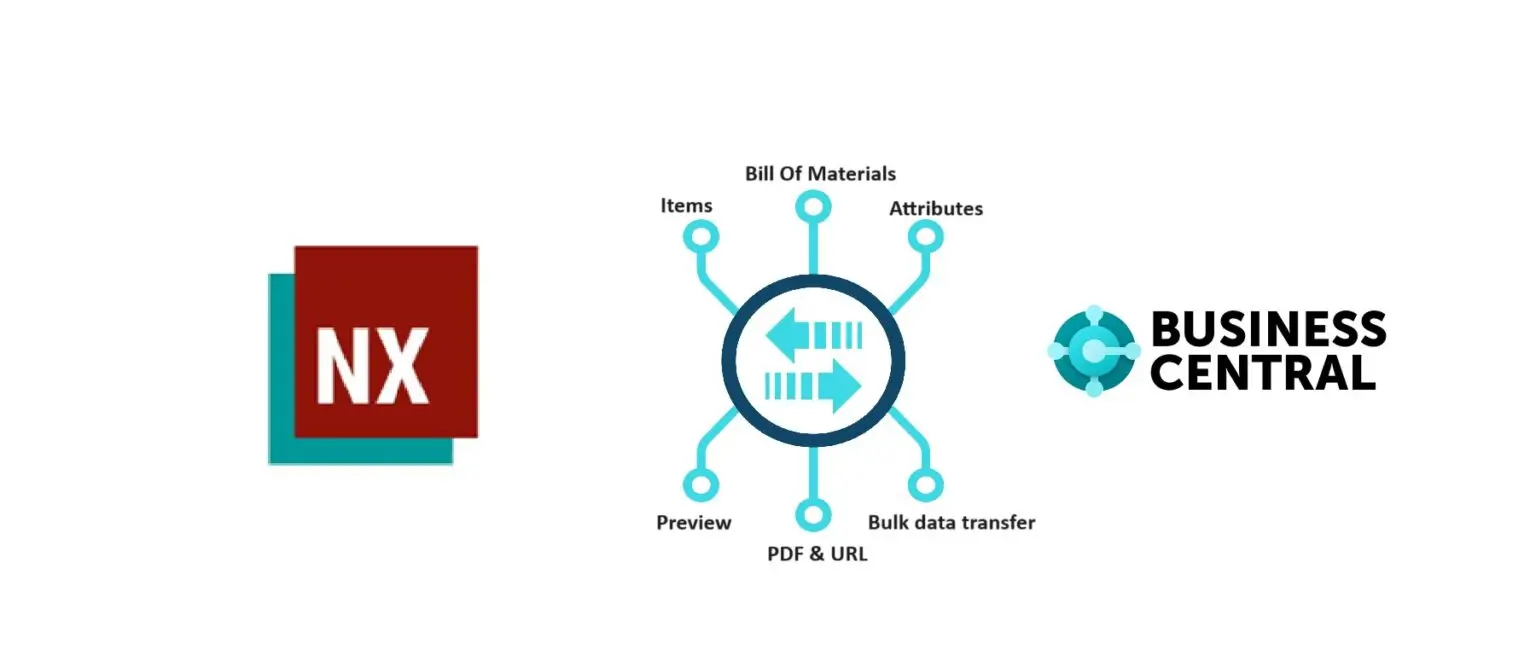
Step 1. Install NX2ERP
- Start by installing the NX2ERP add-on provided by PLM CAD UTILITIES AS.
- Once installed, you’ll notice a new tab in Siemens NX called “ERP Integration”. This tab is your gateway to connecting Siemens NX directly with Business Central.
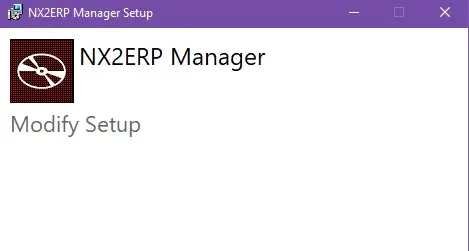
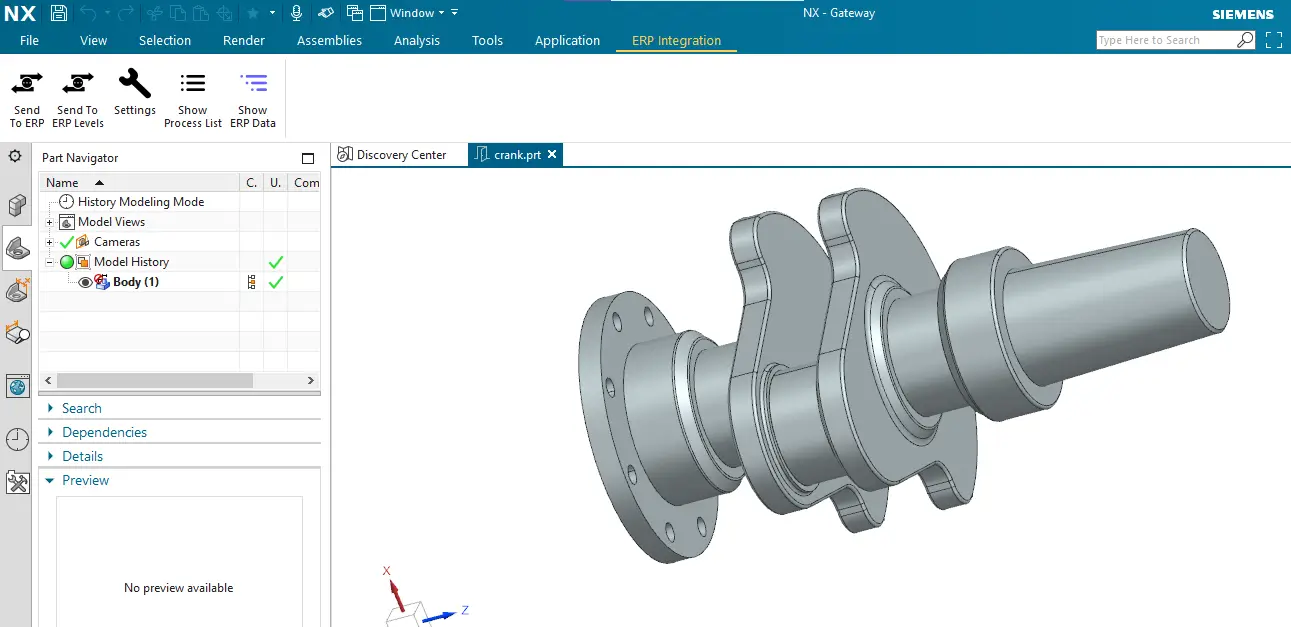
Step 2: Configure ERP Integration Settings
Before transferring data, you need to set up the integration.
- Open the ERP Integration tab
- Configure the connection using Business Central OData Web Services. This ensures Siemens NX communicates smoothly with your Business Central environment.
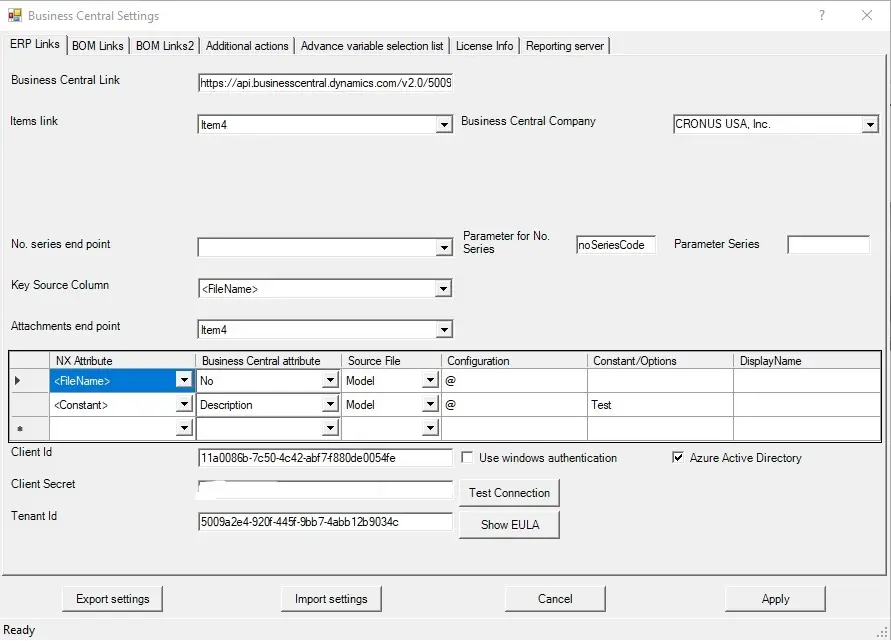
Step 3: Check Existing Bill of Materials in Business Central
Before sending data, it’s important to verify whether the Bill of Materials already exists in Business Central. If the BOM is not available, you can proceed with the transfer.
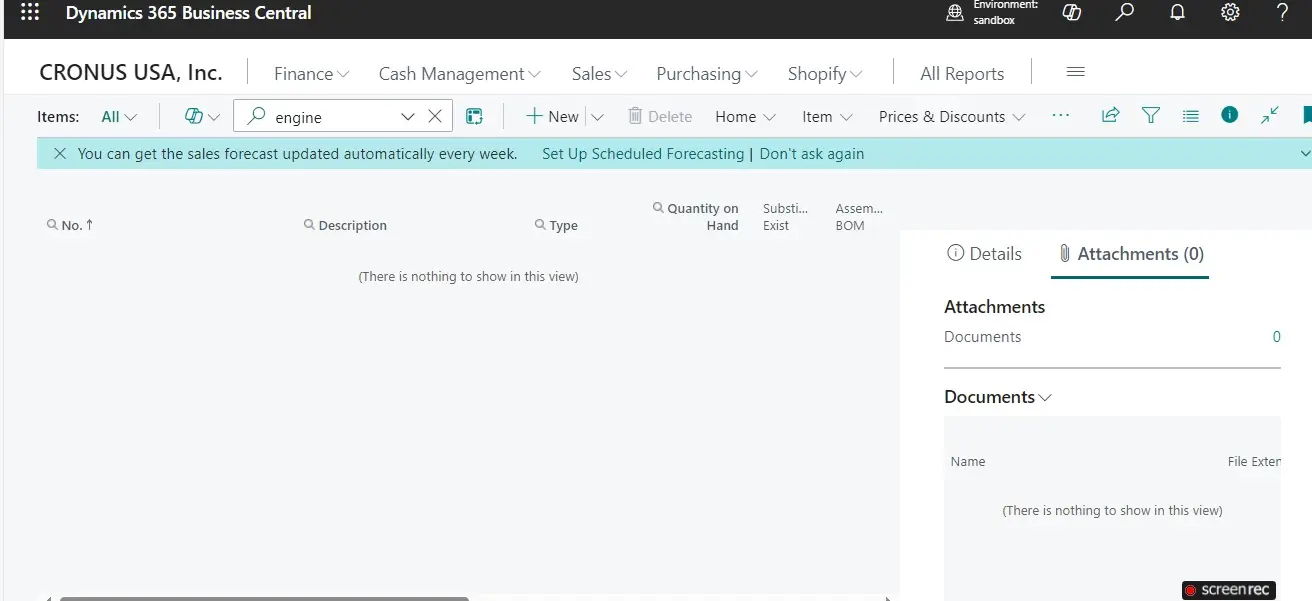
Step 4: Transfer BOM to Business Central
You now have two options for transfer:
- Send to ERP → Transfers only the selected item
- Send to ERP All Levels → Transfers the entire BOM structure
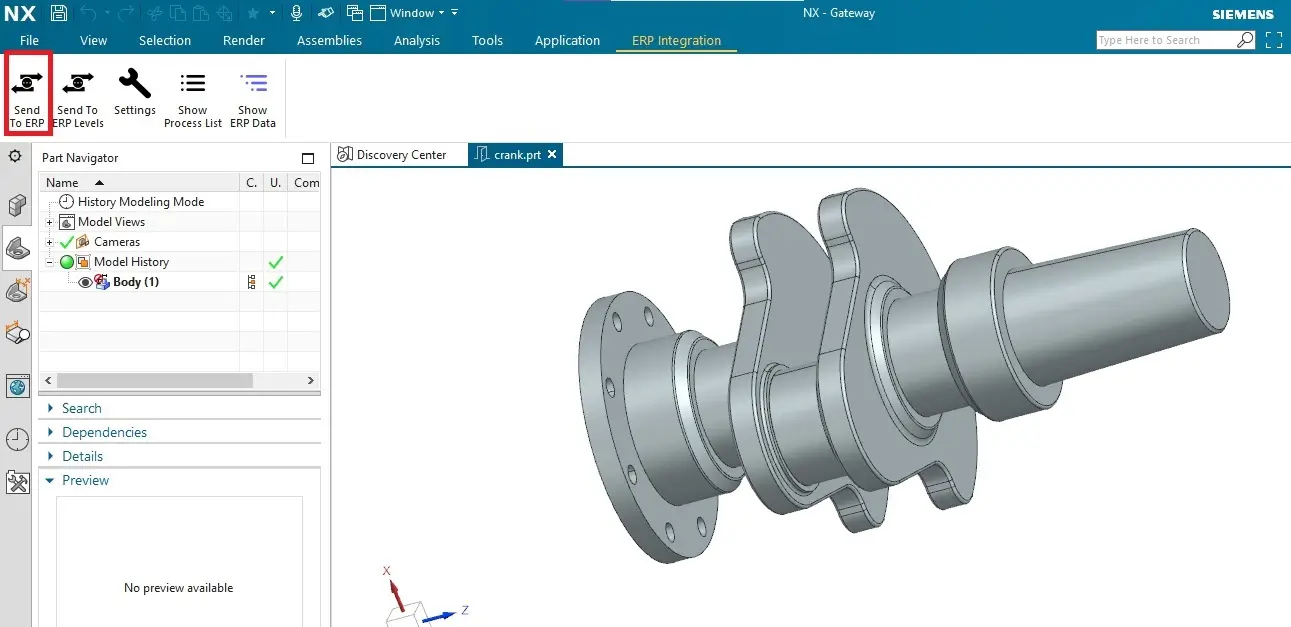
Step 5: Monitor the Transfer Process
A process dialog box will display the transfer status in real time:
- Created → New items successfully transferred
- Updated → Existing items updated with latest data
- Failed → Transfer errors (which will be highlighted for review)
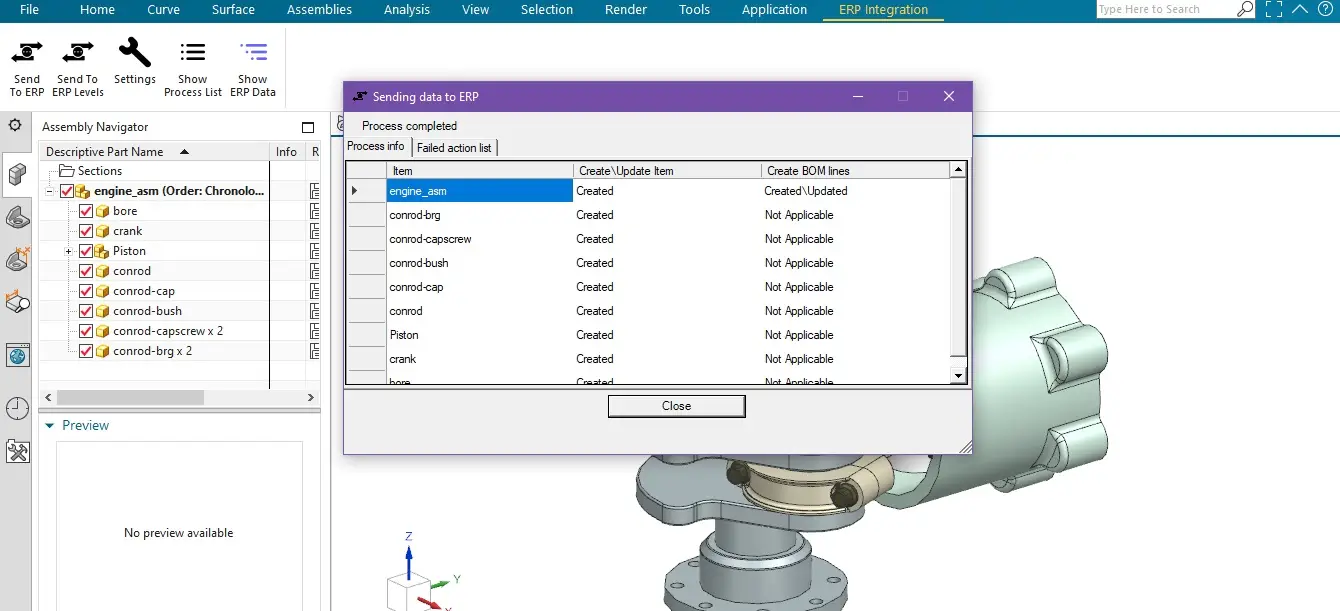
Step 6: Verify in Business Central
Finally, head over to Business Central and check if your Bill of Materials has been successfully transferred. You’ll now see the BOM fully available and ready to use in your ERP system.
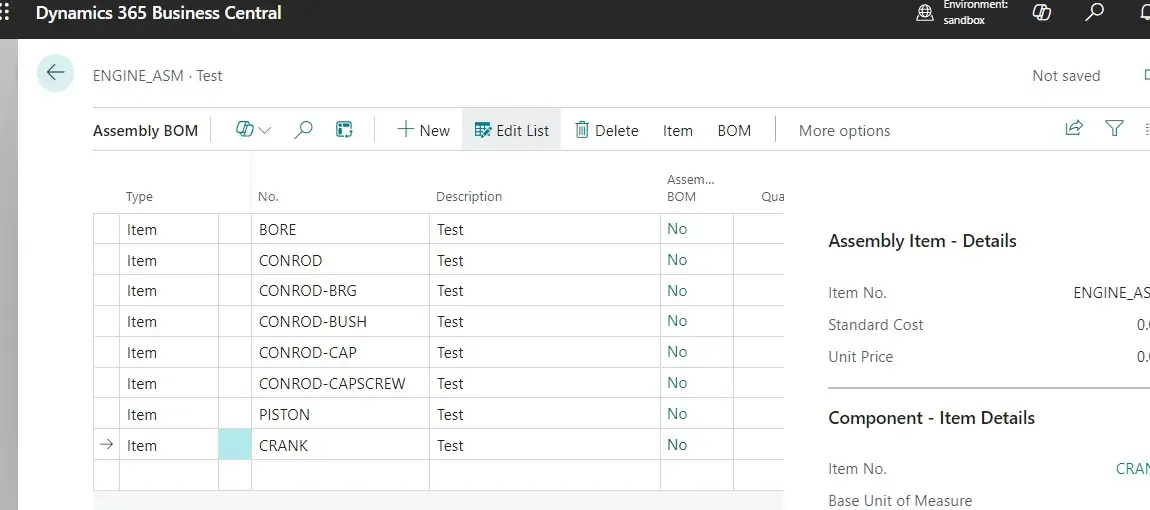
Why This Matters
By automating the Siemens NX to Business Central BOM transfer, you:
- Eliminate manual data entry
- Save engineering time
- Reduce errors in production planning
- Improve product lifecycle management
Conclusion
With NX2ERP from PLM CAD UTILITIES AS, transferring Bill of Materials from Siemens NX to Business Central is quick, reliable, and hassle-free. Whether you’re working with single-level or multi-level BOMs, the integration ensures that your data stays accurate and up-to-date.
Watch the Demo
Our Recent Blogs
- How to transfer Bill of Materials from Siemens NX to Dynamics 365 F&O?
- How to transfer items from Siemens NX to Dynamics 365 F&O?
- How to transfer items from Siemens NX to Business Central?
- How to transfer bill of materials to Business Central from Siemens NX ?
- How to transfer items from Autodesk Vault to Business Central?
- How to transfer items from Teamcenter to Business Central
- How to transfer bill of materials from Teamcenter to Business Central
- How to transfer products to SAP S4 HANA from Teamcenter?
- How to transfer product to SAP S/4 HANA from Autodesk Vault?
- How to transfer bill of materials in SAP S4 HANA from Teamcenter?
Contact Us
Contact us today!
Easily integrate Teamcenter with Business Central using TC2ERP. Simple setup, cloud-ready, and powerful enough to manage complex BOM scenarios efficiently. Contact us today!
