- Home
- /
- Blogs
- /
- How to Transfer Bill of Materials from Siemens NX to Dynamics 365 F&O
Step-by-Step Process to Transfer BOM from Siemens NX to Dynamics 365 F&O
Managing product data efficiently is crucial for manufacturers and engineering companies. One common challenge is transferring a Bill of Materials (BOM) from Siemens NX to Microsoft Dynamics 365 Finance & Operations (F&O). Manually entering BOMs can be time-consuming and error-prone—but with the NX2ERP solution by PLM CAD Utilities AS, the process becomes seamless.
In this guide, we’ll walk you through the installation steps and show you how to transfer BOMs from Siemens NX to Dynamics 365 F&O quickly and accurately.
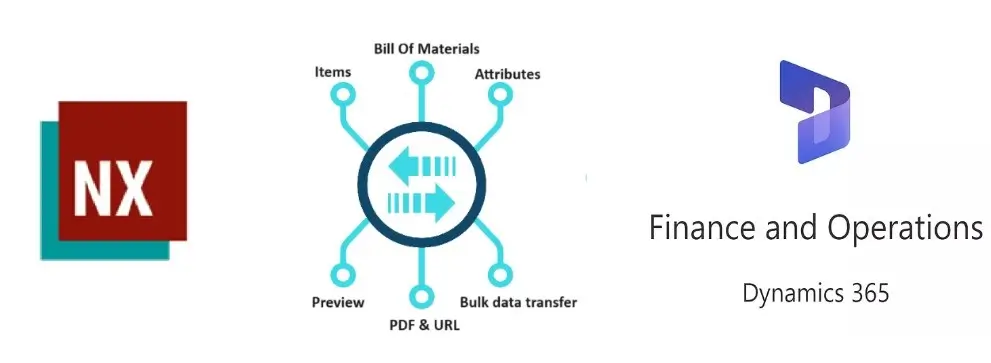
Step 1: Install NX2ERP
- Begin by installing the NX2ERP tool provided by PLM CAD Utilities AS.
- Once the installation is complete, you’ll notice a new tab in Siemens NX called “ERP Integration.”
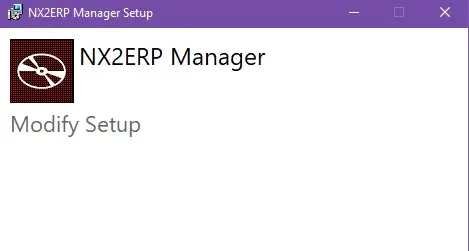
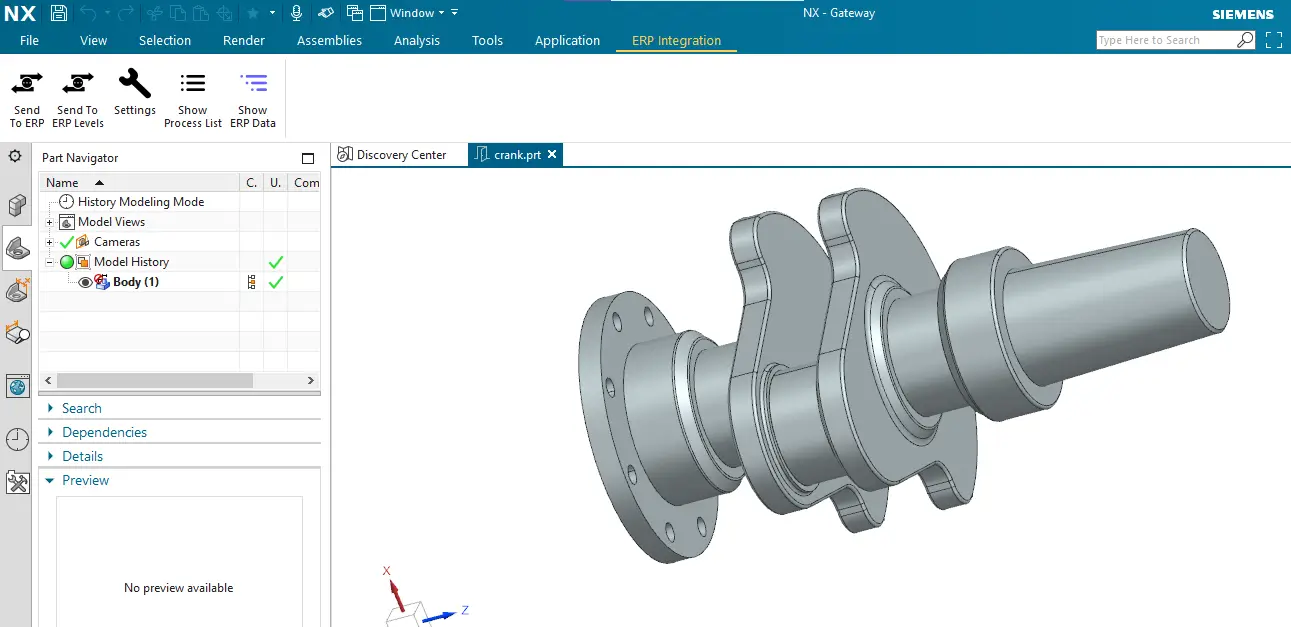
This tab enables you to directly connect your NX environment with Dynamics 365 F&O.
Step 2: Configure ERP Integration Settings
- Open the ERP Integration tab.
- Configure the settings for Dynamics 365 F&O using OData web services.
- Make sure the connection is established correctly before proceeding.
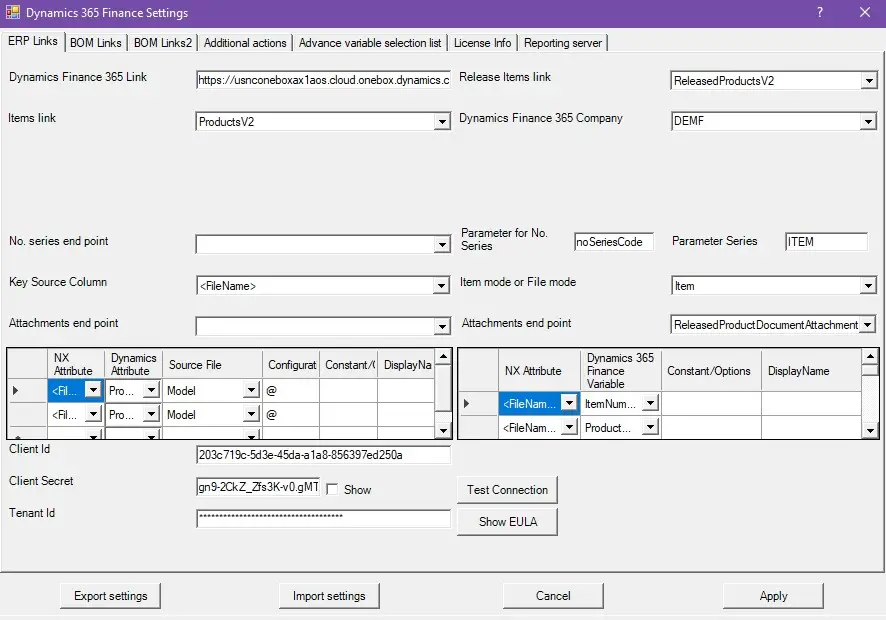
This ensures that NX can communicate with Dynamics 365 F&O in real-time.
Step 3: Verify Bill of Materials in Dynamics 365 F&O
- Before sending any data, check whether the Bill of Materials (BOM) already exists in Dynamics 365 F&O.
- If the BOM is missing, it’s time to transfer it from Siemens NX.
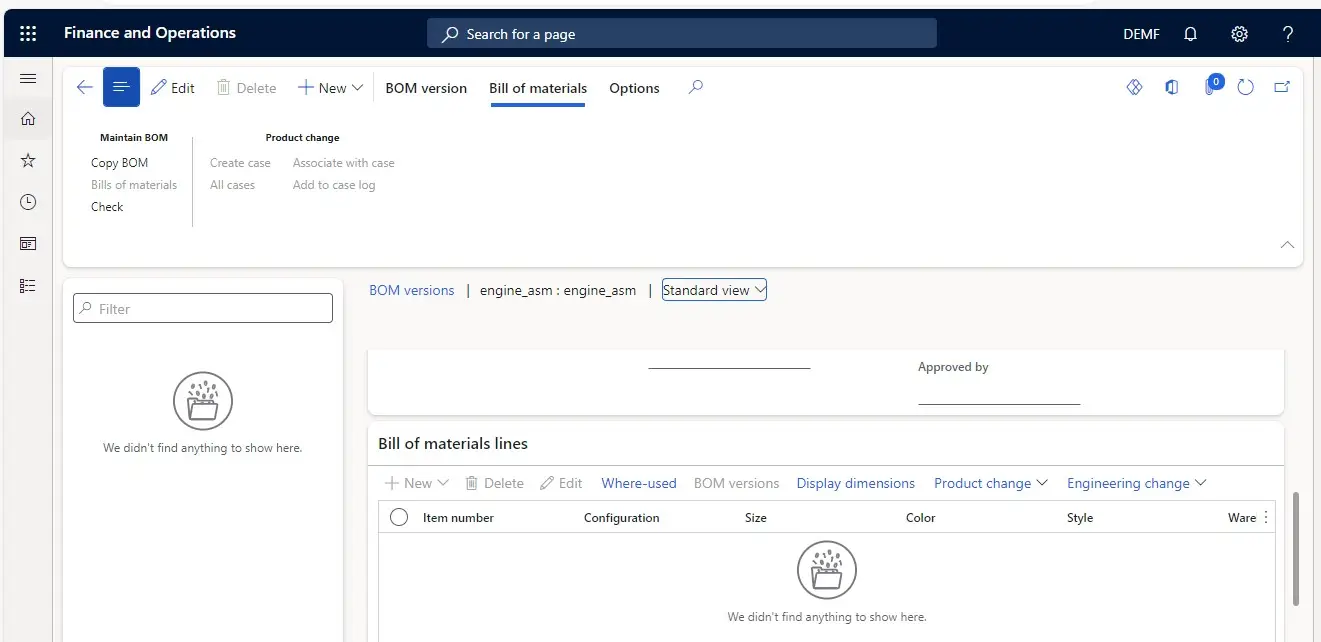
Step 4: Transfer BOM to Dynamics 365 F&O
- To transfer, simply click “Send to ERP” if you want to send the current level BOM.
- Or choose “Send to ERP All Levels” if you want to transfer the complete BOM structure.
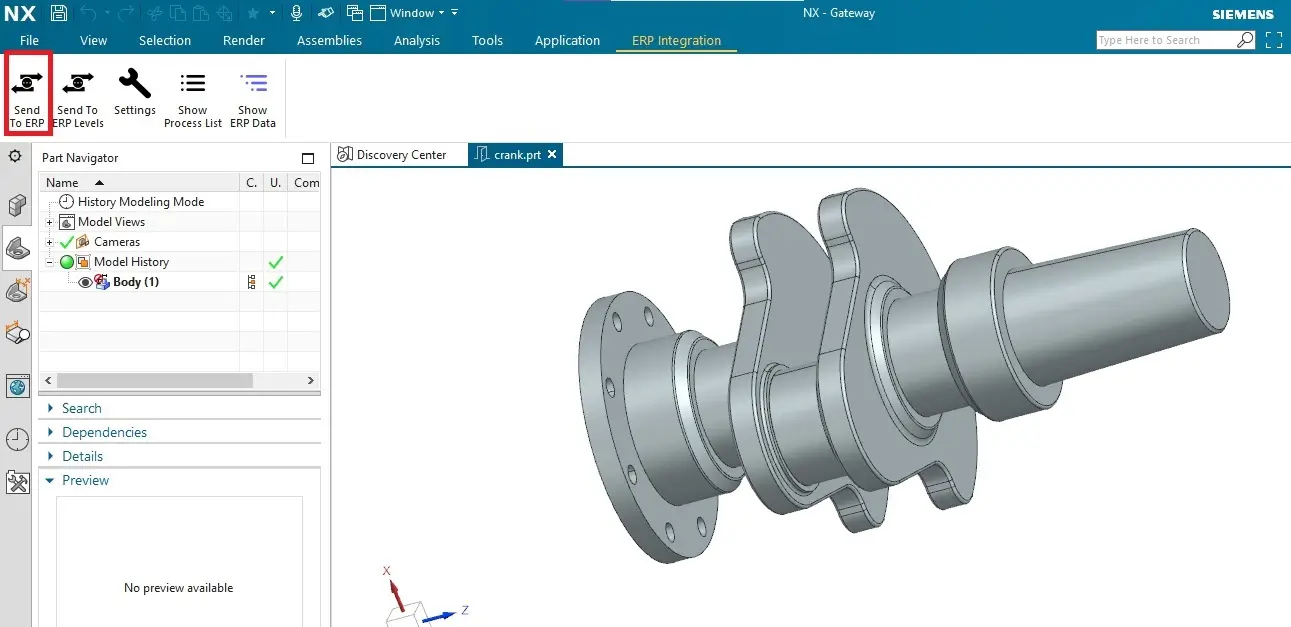
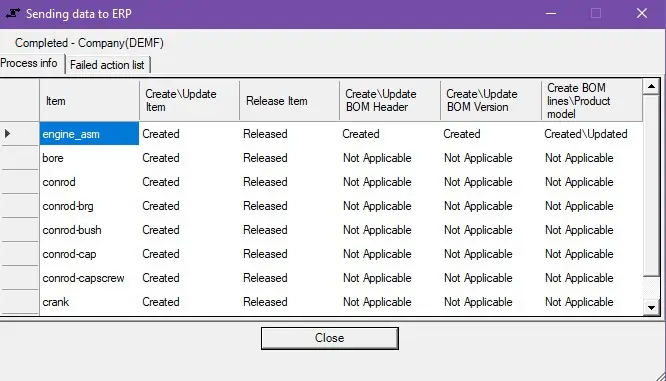
A process dialog will appear showing the transfer status.
Step 5: Monitor the Transfer Status
The system will update the transfer status as follows:
- Created – A new BOM was successfully added.
- Updated – An existing BOM was refreshed with updated details.
- Failed – If an error occurred, the issue will be flagged for review.
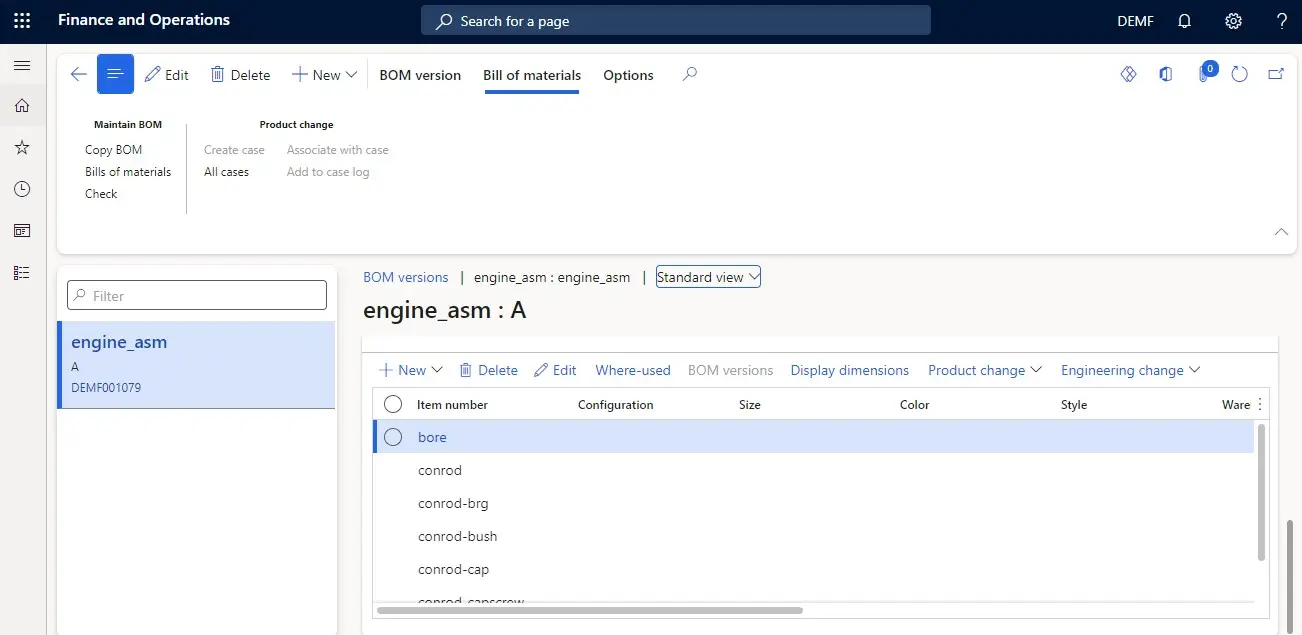
Step 6: Confirm BOM Transfer in Dynamics 365 F&O
- Finally, go back to Dynamics 365 F&O and verify whether the BOM has been transferred successfully.
- You should now see the Bill of Materials in your ERP system—ready for production planning and execution.
Final Thoughts
By using NX2ERP, businesses can save valuable time, reduce manual errors, and ensure that product data flows smoothly from Siemens NX to Dynamics 365 Finance & Operations. This integration helps streamline operations, maintain data accuracy, and improve collaboration between design and manufacturing teams.
If your organization regularly works with Siemens NX and Dynamics 365 F&O, implementing this solution can significantly boost productivity.
Watch the Demo
Our Recent Blogs
- How to transfer Bill of Materials from Siemens NX to Dynamics 365 F&O?
- How to transfer items from Siemens NX to Dynamics 365 F&O?
- How to transfer items from Siemens NX to Business Central?
- How to transfer bill of materials to Business Central from Siemens NX ?
- How to transfer items from Autodesk Vault to Business Central?
- How to transfer items from Teamcenter to Business Central
- How to transfer bill of materials from Teamcenter to Business Central
- How to transfer products to SAP S4 HANA from Teamcenter?
- How to transfer product to SAP S/4 HANA from Autodesk Vault?
- How to transfer bill of materials in SAP S4 HANA from Teamcenter?
Contact Us
Schedule a Demo
Automate integration between Siemens NX and Dynamics 365 F&O using NX2ERP
