- Home
- /
- Blogs
- /
- How to Transfer Products to SAP S/4 HANA from Autodesk Vault?
Introduction to Autodesk Vault and SAP S/4 HANA Integration
Integrating Autodesk Vault with SAP S/4 HANA ensures that your engineering data seamlessly flows into enterprise systems, reducing duplication and improving efficiency. With the AV2ERP extension developed by PLM CAD Utilities, you can easily transfer products and related information from Autodesk Vault to SAP S/4 HANA using OData web services.
In this step-by-step guide, we’ll walk you through the installation and transfer process so you can set up your integration smoothly.
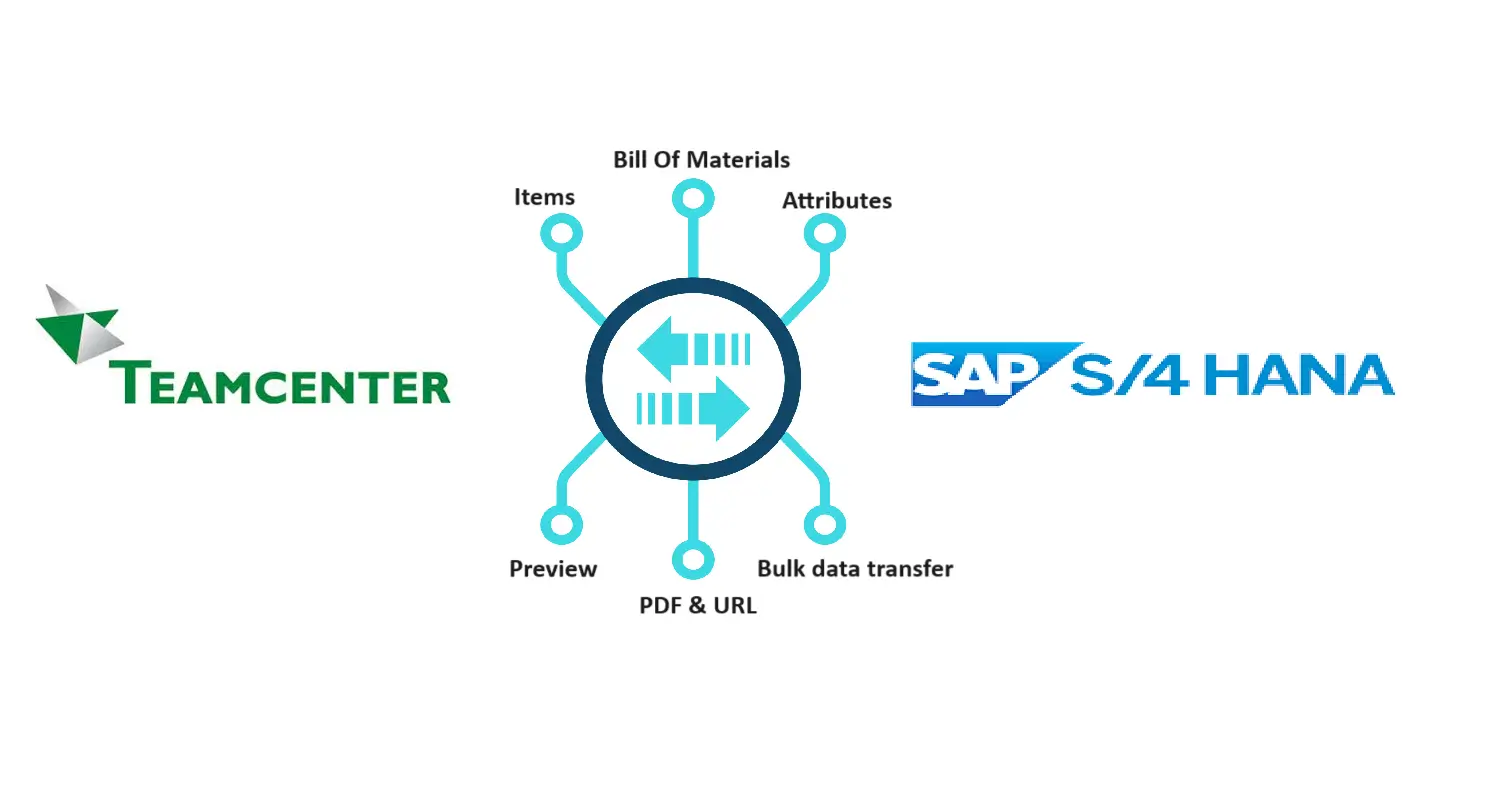
Step 1: Install the AV2ERP Extension
Before you start transferring products, make sure the AV2ERP extension is installed.
- Open Autodesk Vault.
- Right-click on the item and check if you see the highlighted AV2ERP options.
- If installed correctly, you will see an option to “Show Settings.”
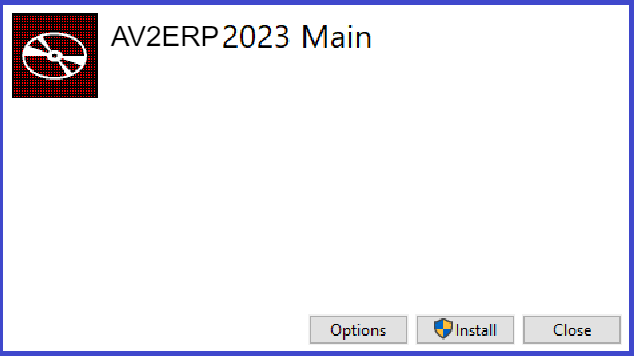
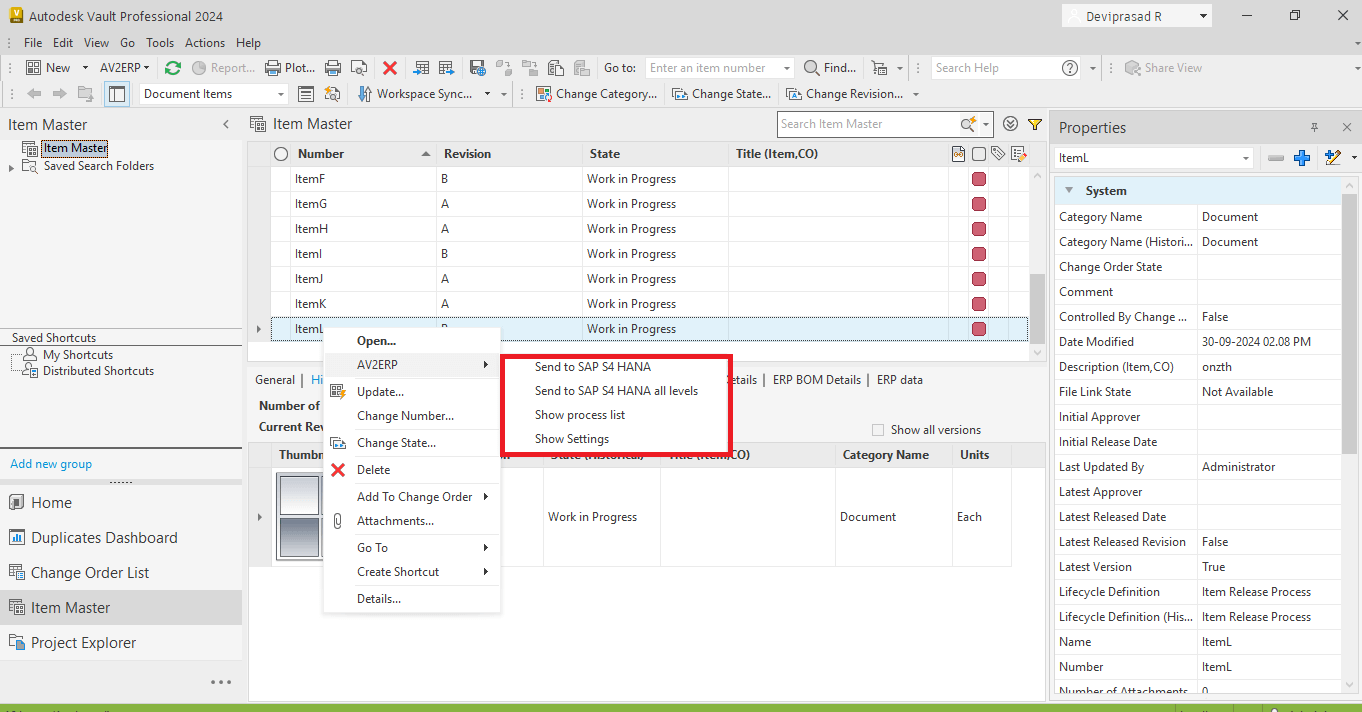
Step 2: Configure the Integration Settings
- Click on “Show Settings” to open the settings dialog
- Configure the SAP S/4 HANA integration settings using OData web services.
- Save and validate your configuration before proceeding.
This step ensures Autodesk Vault communicates effectively with your SAP environment.
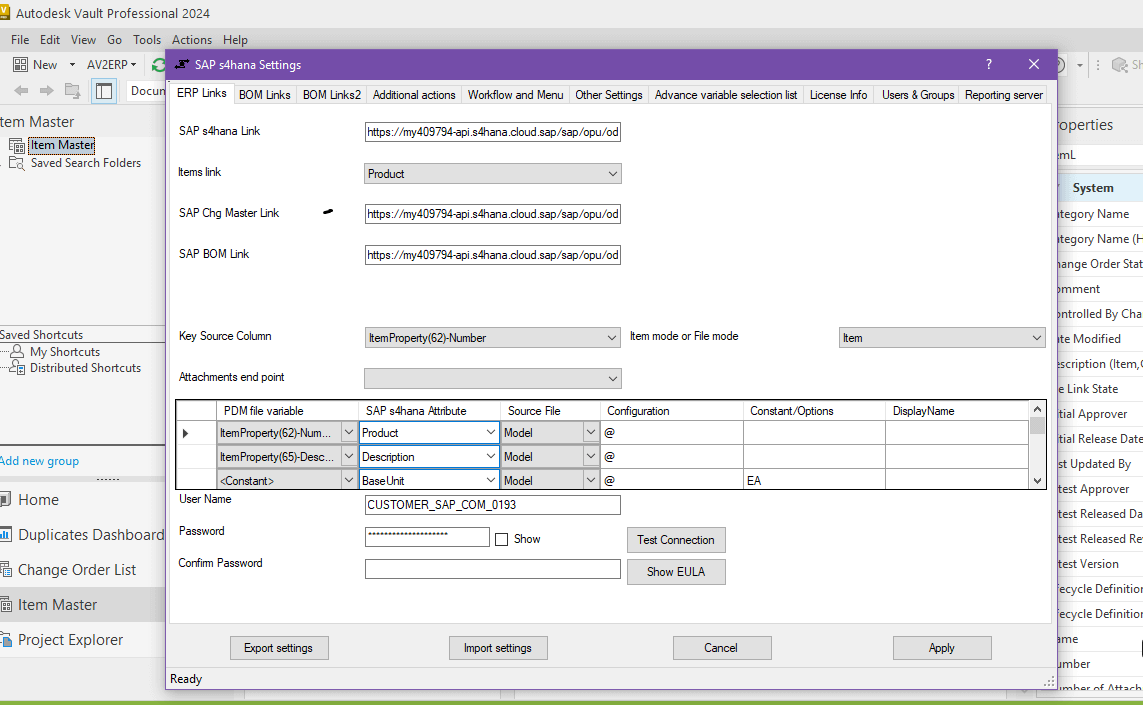
Step 3: Verify Product Availability in SAP S/4 HANA
- Go to your SAP S/4 HANA system and search for the product you plan to transfer.
- If the product is not available, it’s ready to be transferred.
This check avoids duplicate entries and ensures data consistency.
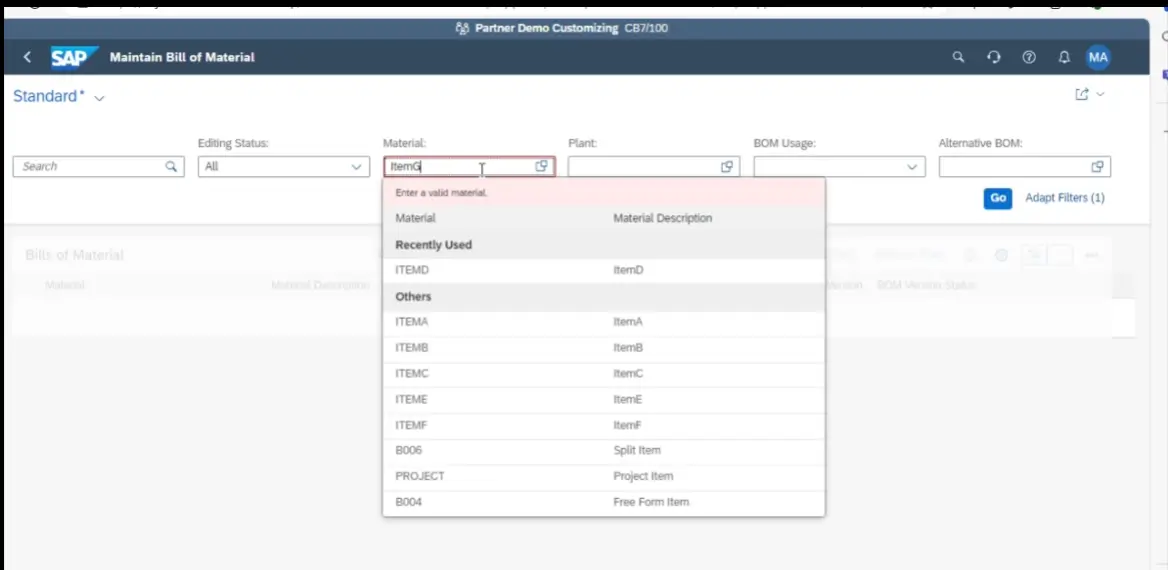
Step 4: Transfer Product Data from Autodesk Vault to SAP S/4 HANA
In Autodesk Vault, right-click on the item.
- Send to SAP S/4 HANA → transfers only the selected item.
- Send to SAP S/4 HANA (all levels) → transfers the item along with its related levels..
- A process dialog will open, showing the status of the transfer.
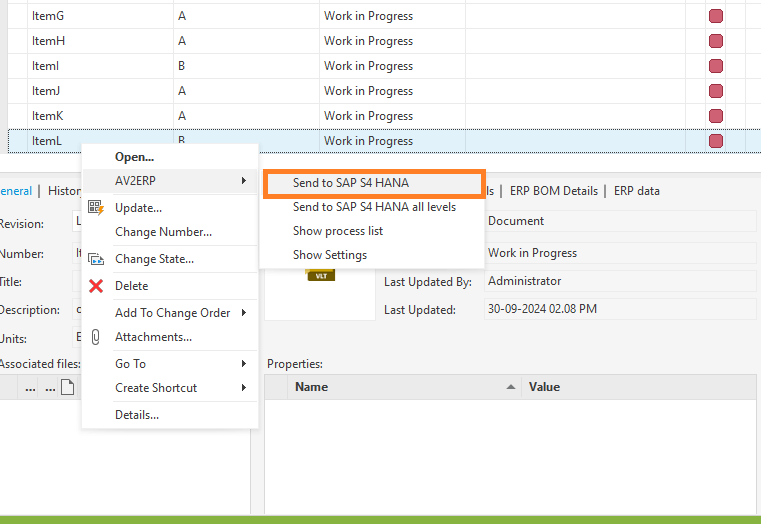
Step 5: Monitor Transfer Status
The process dialog will display the real-time transfer status:
- Created → Item is newly transferred into SAP S/4 HANA.
- Updated → Item already exists and is updated with new changes.
- Failed → An error occurred during the process.
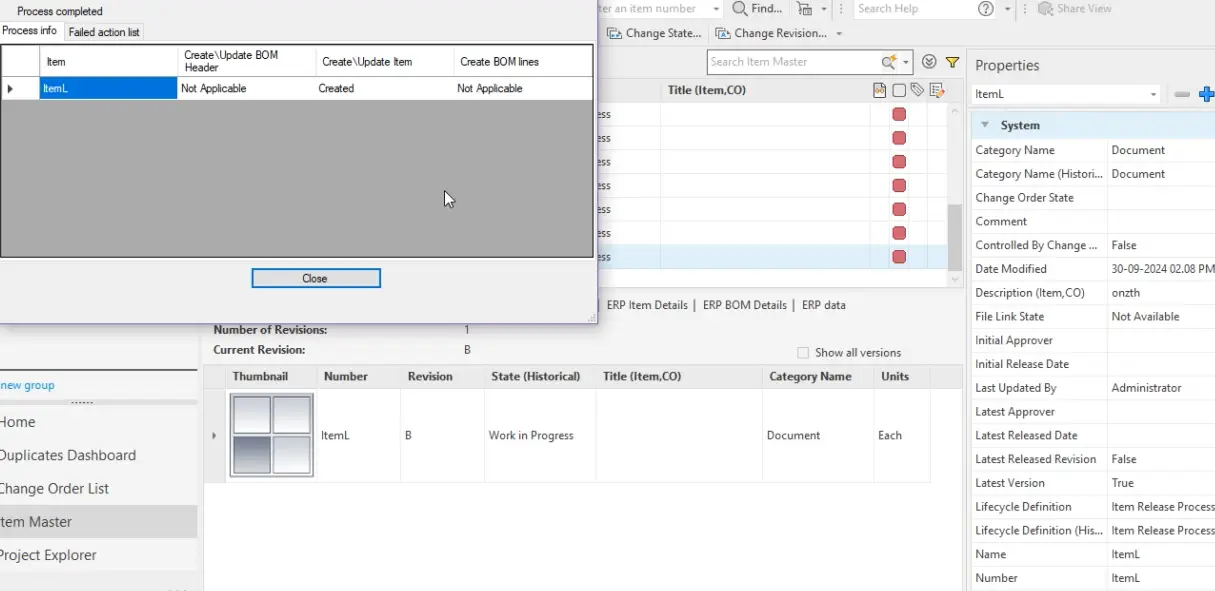
Step 6: Confirm Product in SAP S/4 HANA
- Log in to SAP S/4 HANA and search for the product again.
- If the transfer was successful, you will now see the product available in the system.
Congratulations! Your product is now successfully transferred from Autodesk Vault to SAP S/4 HANA.
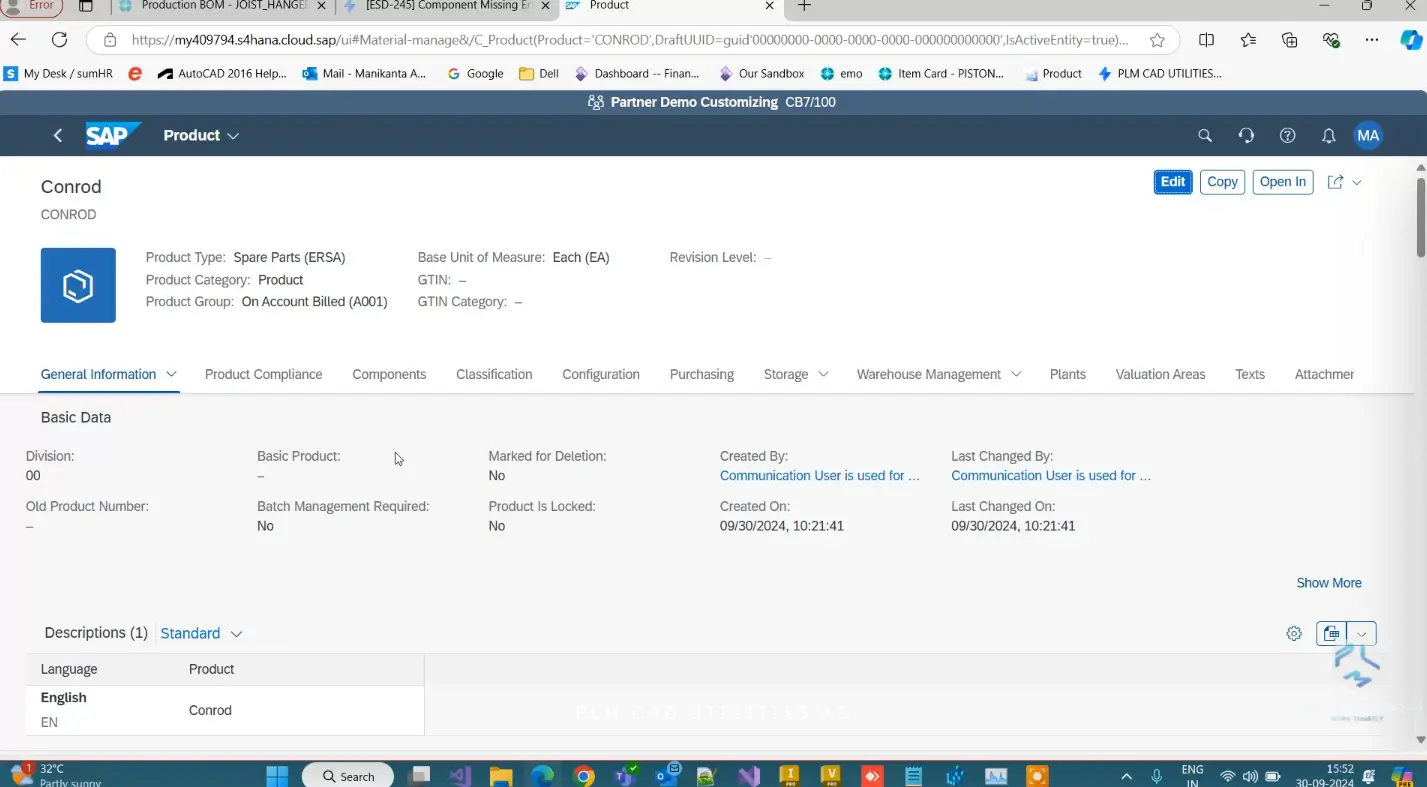
Conclusion
Transferring product data from Autodesk Vault to SAP S/4 HANA doesn’t have to be complex. With the AV2ERP extension by PLM CAD Utilities, the process is simplified, secure, and reliable. By following the steps above—installing the extension, configuring OData settings, verifying availability, and transferring items—you can streamline your PLM-ERP integration and ensure your product data flows seamlessly across platforms.
Watch the Demo
Our Recent Blogs
- How to transfer Bill of Materials from Siemens NX to Dynamics 365 F&O?
- How to transfer items from Siemens NX to Dynamics 365 F&O?
- How to transfer items from Siemens NX to Business Central?
- How to transfer bill of materials to Business Central from Siemens NX ?
- How to transfer items from Autodesk Vault to Business Central?
- How to transfer items from Teamcenter to Business Central
- How to transfer bill of materials from Teamcenter to Business Central
- How to transfer products to SAP S4 HANA from Teamcenter?
- How to transfer product to SAP S/4 HANA from Autodesk Vault?
- How to transfer bill of materials in SAP S4 HANA from Teamcenter?
Contact Us
Contact us today!
Easily integrate Teamcenter with Business Central using TC2ERP. Simple setup, cloud-ready, and powerful enough to manage complex BOM scenarios efficiently. Contact us today!
